The Parametric Animation Panel
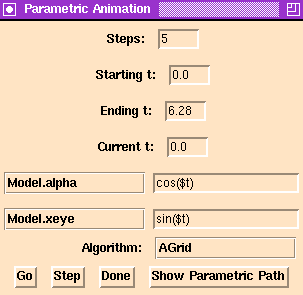
The Pisces Parametric Animation Panel.
The parametric animation panel can animate a two-parameter family
of model along a one-parameter path in parameter space. In other
words, if a model depends on the parameters (a,b), then the
parametric animation panel allows the user to animate level sets of
the model along any path (a(t), b(t)).
How it works
The animation is created by the following
algorithm:
- The step size is computed by taking the difference
between Ending t and Starting t and dividing the
difference by the Steps.
- The current values values of the parameters to animate are saved.
We will denote these parameters as (a,b).
- The value of Current t is set to the value of
Starting t. This value and the Tcl expressions
next to the parameters to animate are used to determine the point
(a(t0), b(t0)) which will be used as the
parameter values for the initial level set.
- The Algorithm is called to compute the level set.
- The value of Current t is incremented by step size.
- If the value of Current t is less then or equal to
the Ending t then go to the previous step.
- The value of the animation parameters are restored.
Controlling the Algorithm from Pisces
The parametric animation panel has the following fields:
- Steps
- The number of frames of animation that will
be produced. This must be a positive integer.
- Starting t
- The value that the independent variable
takes for the first frame of the animation.
- Ending t
- The value the independent variable takes for the
last frame of the animation.
- Current t
- The current value of the independent variable.
- Variable/Expression
- The menus and Tcl expression in these fields determine the
parameters to animate and determine the parametric
paths that the parameters will follow. The main
point to remember about Tcl expressions is that you must
place a $ (dollar sign) in front of the name of the variable
(which is always t).
- Algorithm
- This menu selection determines method of
computing the level set. The parameters for each
algorithm may be set using
the control panel specific to each algorithm.
To see the animation press the Go button. To step through
the animation one frame at a time, you may press the Step
button.
The animation path you have specified may be viewed by pressing the
Show Parametric Path button.
Known Bugs
Same as for the animate panel. Also, the name of
the independent variable must be t.
Bug Reports
software@geom.umn.edu
Implemented By
John Golden and
Erik Streed.
Next: The Parametric Animation Panel
Previous: User Interface
![[Pisces]](../../../pix/pi.gif) The Pisces Home Page
The Pisces Home Page
Comments to: pisces@geom.umn.edu
Last modified: Sun Nov 26 18:50:32 1995
Copyright © 1995 by
The Geometry Center,
all rights reserved.
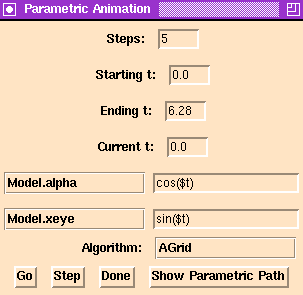
![[Pisces]](../../../pix/pi.gif) The Pisces Home Page
The Pisces Home Page